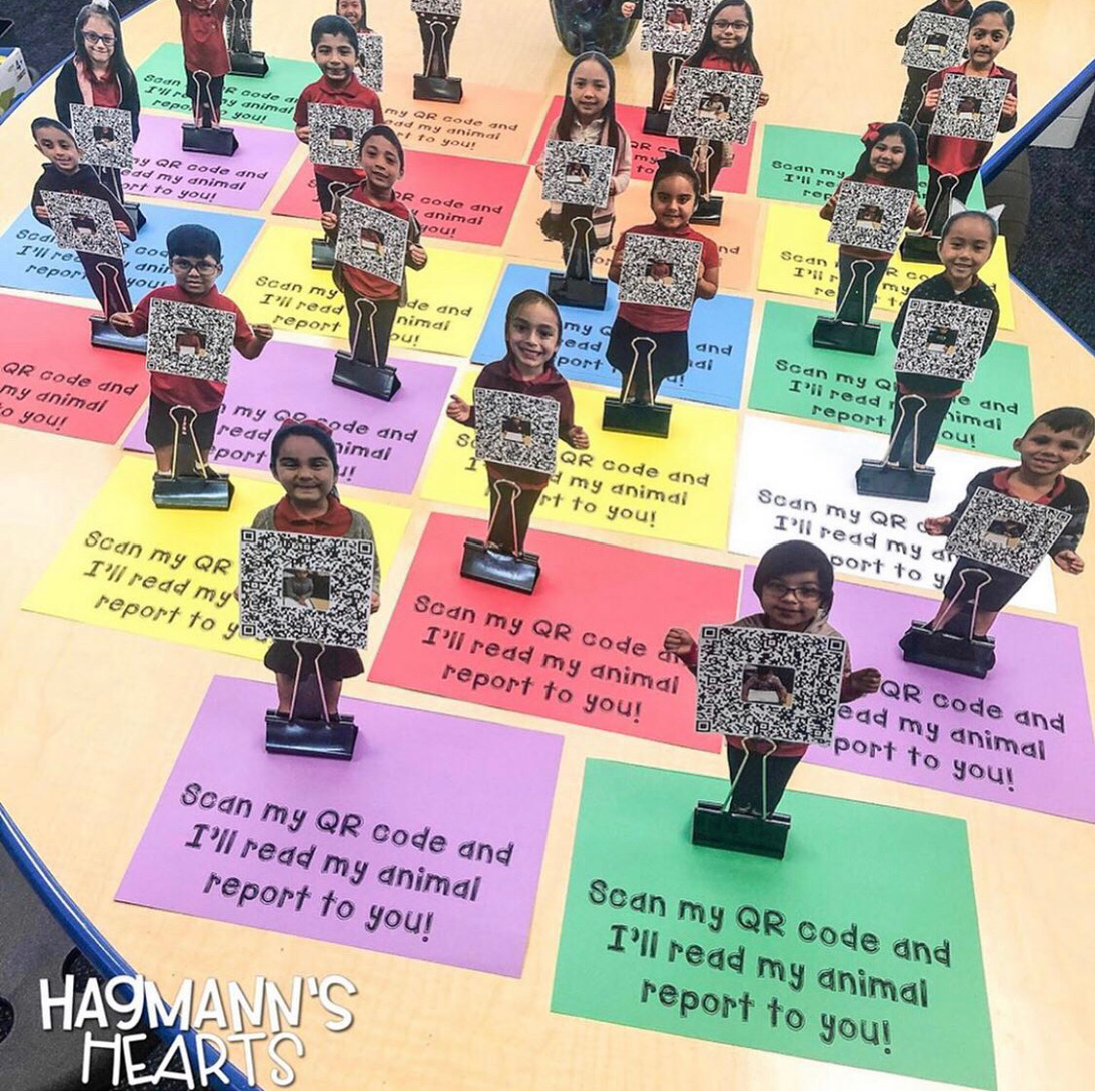Are you looking for educational activities to keep your students engaged as the academic year comes to a close? Perhaps you are looking for ways students can review material or reflect on their year. Here are 10 easy to implement ideas that involve the use of technology:
Create a Brochure
Last year I wrote the blog post Create a Brochure in Google Slides™ for Next Year's Class. If you head over to that post, you can download a free template in Google Slides to assign to students and read more about this activity. Students can use Chromebooks, laptops/computers or iPads to create an informative brochure welcoming a student who will be in your class next year.
Create Animated GIFs for Next Year's Class
Have students create animated GIFs of something they learned in one of the content areas that would help another student comprehend the concept. My blog post My Favorite 10 Apps & Websites for Creating Animated GIFs lists tools students can easily use that don't require a login. Tell the students you will use their GIFs to show next year's class. It would make a great anticipatory set or discussion for any lesson!

Teacher: "Today we are going to look at the lifecycle of a flower. This GIF was created by Timothy Smith who was in my class last year."
Kids: "Oh I know Timothy!!!"
"Timothy is my brother!"
"Timothy is a great designer!"
😉The interest level has been peaked just by mentioning Timothy's name.
Teacher: Looking at Timothy's animated GIF, what do you think might be the order of steps in the lifecycle of a flower?
Memory Book
Have students create a memory book all about their year using Google Slides, PowerPoint, Keynote, Buncee, Book Creator, Shadow Puppet, ShowMe, or any other tool that has the ability to add multiple pages/slides. Each page/slide can represent a different category such as Field Trip Memories, My Favorite Subject, My Teacher Was ____, etc. If you are looking for a template to assign students to help them with their creation, then you might be interested in my Digital Memory Book for Google Slides™. Make a copy, assign and students can start working!
Make a Poster
Students could create a memory poster using PosterMyWall , Canva or Google Drawing. Share a link to a folder of pictures you have taken throughout the year and have students select an image that will be the main focus for their poster.

Another idea for a poster is this resource I created a few years ago called End of the Year Collaborative Poster Keepsake. I wrote THIS blog post that explains this project in more detail but basically students design a balloon in Google Drawing that they add to a collaborative Google Slide that is set up to look like a poster. This makes an adorable keepsake to send home with students or hang inside or outside of your classroom.

QR Kids
Have students create a QR Kid by using Flipgrid, Seesaw or an audio QR code using one of the tools I mention in THIS blog post. They can record themselves talking about their favorite memory, what they will miss, their summer plans, what they are looking forward to next year, or any other topic. Have students pose for a picture, print and cut out their body. They can get creative with how they display their QR code. A few years ago I did THIS Facebook Live about creating QR Kids if you are interested in watching those steps. Alternative: Have QR Codes link to presentations, video creations, memory books, or digital portfolios.
Click HERE to read more about these QR Kids.
If you would like the free template in Google Drawing™ for the hot air balloons, click HERE.
End of the Year Slideshow
Share with students a folder of pictures that you have taken throughout the year. Have them use a slideshow creator like PowerPoint, Google Slides, Buncee, Adobe Spark, etc. to tell a story about their year in the form of a slideshow. I have THIS Trip Down Memory Lane template in Google Slides available if you need something quick. Then have students practice their public speaking skills by presenting to the class or small groups.
Create a Wakelet Collection
Have students work in small groups to create a Wakelet collection of content for a challenging concept they have studied this year. To learn more about Wakelet, head over to THIS blog post. Create several different wakes and invite students to be collaborators. They can work together to find material that would help another student understand the content. Links to videos, images, diagrams, informative articles, projects they have created and more can all be added. Tell students that the Wakelet collections will be available for them to use over the summer😎. Then send home the links to parents!
Digital Book Report
Have students choose one of THESE digital book report ideas to reflect on a book they read.
Example: Design a Cereal Box Book Report
Digital Choice Boards
Create an End of the Year Digital Choice Board for students to work through. It could include the activities listed above or others that you like to use in your classroom. You can always review academic concepts with choice boards that will give students the opportunity to take a deeper dive into the material. If you are looking for choice boards that have already been created with ready to go activities, click HERE. I also have THIS template in which you can fill in with your own activities.
Coding or Creating a Review Game
There are lots of different options for students to create games digitally for review! They could code their own game or they could design a game. Technology Erintegration wrote THIS fabulous post that explains how students can create game boards using PicCollage. ShoreCanTeacher had her students create a video game about a math skill using Classtools.net Arcade Game. Have students play each others' games and/or send the games to another class to try out!