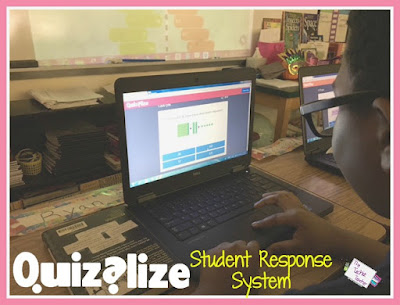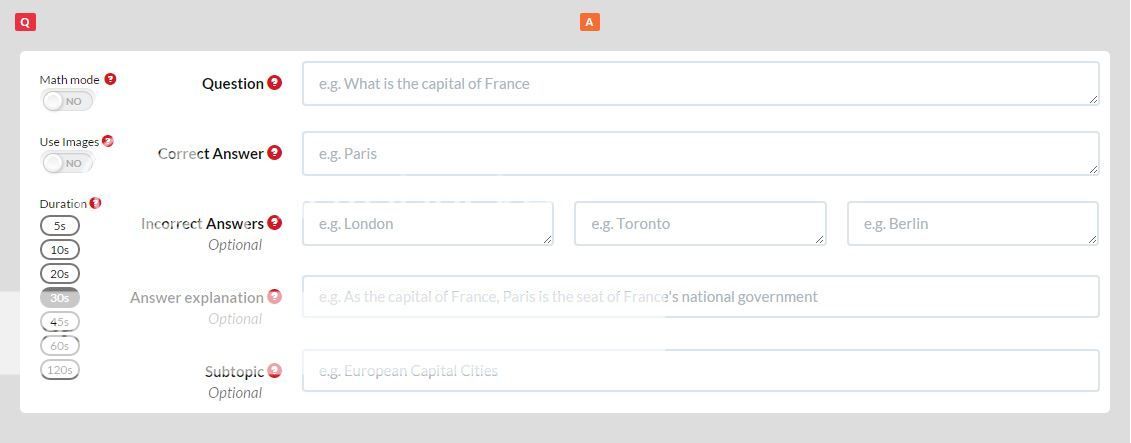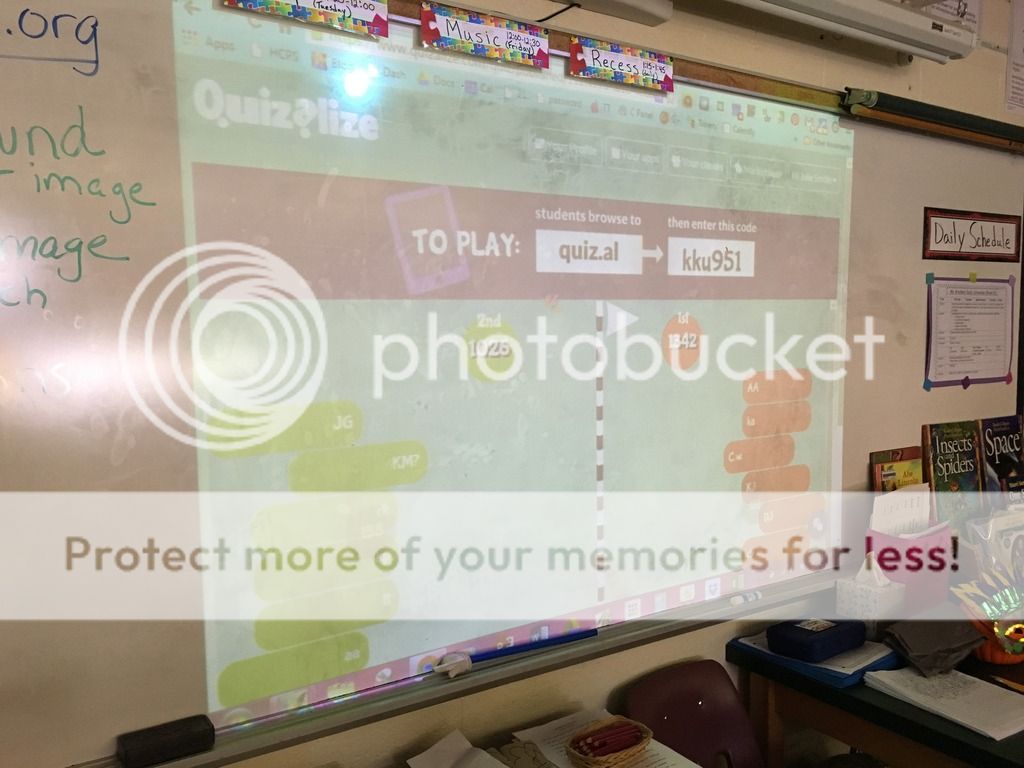Today I worked with a 4th grade class that was reviewing place value, number sense and multiplication.
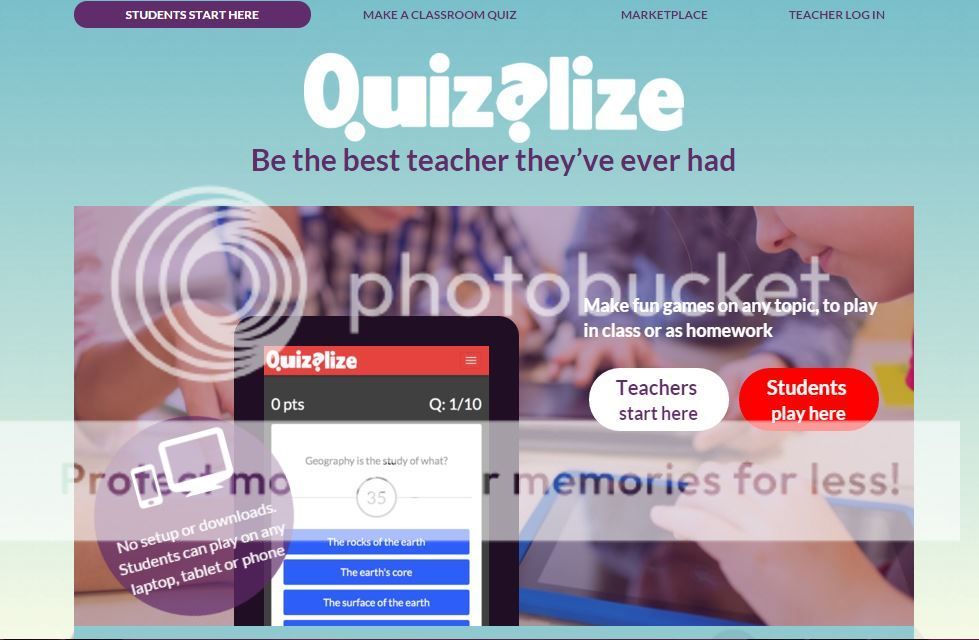 We started off our lesson by playing a review game using Quizalize. Quizalize is a student response system (similar to Kahoot, Quizizz, Class Responder, etc.) that really engages students! The teacher wanted to review place value and number sense with her students so I made a quick review game. Making quizzes in Quizalize is easier than ever!
We started off our lesson by playing a review game using Quizalize. Quizalize is a student response system (similar to Kahoot, Quizizz, Class Responder, etc.) that really engages students! The teacher wanted to review place value and number sense with her students so I made a quick review game. Making quizzes in Quizalize is easier than ever!
Once you create your FREE teacher account and are ready to make a quiz, simply click "+New Quiz" and add your questions. You can add images, change your timer for each question, etc.. I also like how you can add an explanation for the correct answers. Questions can be multiple choice or unscramble the letters in the answer.
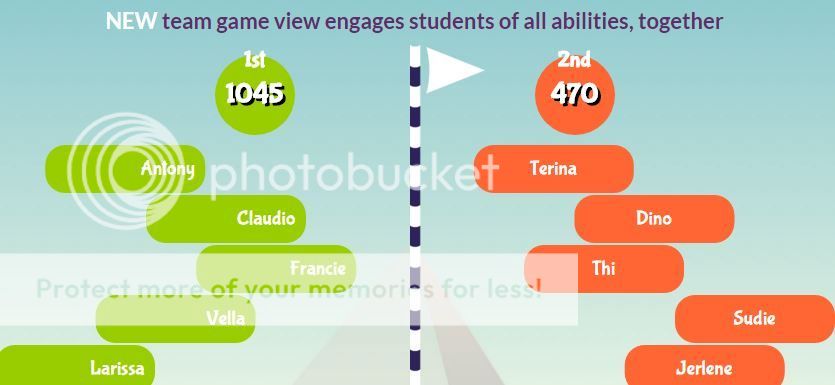 Students can use a laptop, tablet or phone to access Quizalize. They simply visit THIS and enter the code that is given to the teacher on his/her dashboard. Students work at their own pace to advance through the questions. After they answer a question, immediate feedback is given. LOVE THAT! As the activity is in progress, the teacher's dashboard (which can be projected) displays a 1st place and 2nd place lineup.
Students can use a laptop, tablet or phone to access Quizalize. They simply visit THIS and enter the code that is given to the teacher on his/her dashboard. Students work at their own pace to advance through the questions. After they answer a question, immediate feedback is given. LOVE THAT! As the activity is in progress, the teacher's dashboard (which can be projected) displays a 1st place and 2nd place lineup.Personally, I think this is ANXIETY CITY; however, if you have a super competitive class, then this would be a great tool to use as a projection on your board.
Quizalize is a great formative assessment tool that gives the teacher instant feedback. Give it a try the next time you need to spice up an assessment! You can even share the quizzes you make and search for already made quizzes :)
After we warmed up our brains with Quizalize, we had students pull up {THIS} collaborative Google Slide Jeopardy Game (just make a copy and then you can edit your own!). Together we made our own class Jeopardy game! I colored coded the columns to help students visualize where their question would be located and to also ensure that they hop on the correct slide when it came time to add their own question and answer. After assigning students their category and point amount, they clicked on the link to take them to the slide on which they would type their question. As a class, we came up with the different categories and then got to work creating our own problem on our assigned slide.
 My favorite part of this presentation is the Video Daily Double question. I ended up making this question but it would be SO fun to get the kids to do it next time. I used the apps Doodle Buddy and VidLab (thank you Tech with Jen for introducing me to this new app!) to create my story problem. The student who got this question had to write a multiplication problem that matched the array correctly.
After we created the jeopardy game, we played it as a class! I told the 4th graders that I would share their game with other 4th grade classes to play so here YOU go. Good luck!
My favorite part of this presentation is the Video Daily Double question. I ended up making this question but it would be SO fun to get the kids to do it next time. I used the apps Doodle Buddy and VidLab (thank you Tech with Jen for introducing me to this new app!) to create my story problem. The student who got this question had to write a multiplication problem that matched the array correctly.
After we created the jeopardy game, we played it as a class! I told the 4th graders that I would share their game with other 4th grade classes to play so here YOU go. Good luck!