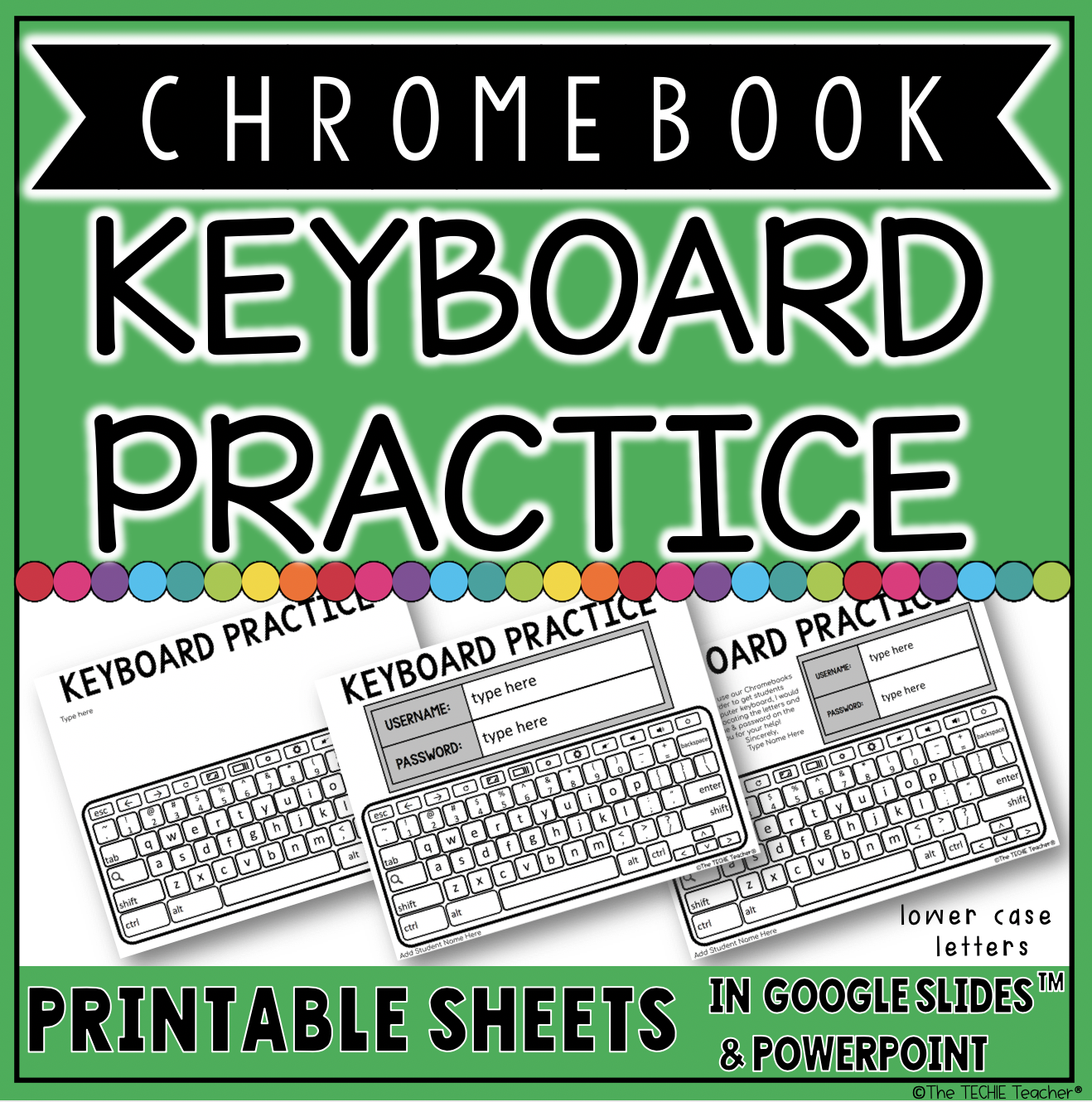Helpful Ideas for 1:1 Chromebook Classrooms
Has your classroom turned into a 1:1 Chromebook Classroom and you are unsure of how to utilize these devices each day? Well, you have come to the right place! I am hearing of more and more districts going 1:1 yet teachers are having a hard time figuring out how to integrate them into their daily instruction. Here are a few helpful ideas that can get your started.😀
Google Drive™
You have to become familiar with Google Drive. Period. Chromebooks run Google Chrome's OS, which is a powerful internet browser. They were designed to use web based applications and cloud storage. Therefore, Google Drive needs to be your bff if you want to establish a work flow. Google has an excellent online training center that you can access HERE. Become familiar with the Google apps and how they can help increase your productivity.
Google Classroom/LMS
Establish a management system. This means, figure out how you will share things with students and how they will interact with each other in a digital environment. I highly recommend using Google Classroom to make grading, distributing and interacting with assignments a breeze. If your district has adopted a learning management system (LMS) such as Schoology, Canvas, Moodle, etc. consider using that!
Web Applications
There are so many different kinds of web applications available. Some of my favorites for Chromebook users include:
- Flip (formerly known as Flipgrid)
- Book Creator (students create digital books/notebooks)
- Padlet (virtual collaboration wall)
- Nearpod (interactive lessons that can be controlled by the teacher)
- Scratch (coding)
- Toony Tool (students create cartoons, posters and memes)
- Virtual Math Manipulatives
- Incredibox (students create music for projects)
- WeVideo (video editor)
- Adobe Express (creativity, presentation, storytelling tool)
- Newslea (differentiated, high-interest texts that are organized by content area and aligned to curricula)
- QR Scanner for Chromebooks
This year I am going to experiment with Buncee which is a content creation tool for teachers and students. I have heard so many wonderful things from other educators so I can't wait to give it a try!
Establishing Expectations
Before students even touch a device, I think it is so important to establish classroom expectations. In my blog post about The Chromebook Contract, I talk about how students can make a commitment to follow the expectations you set by signing a contract with their thumbprint. I do have the Chromebook Contract pictured below available in my TpT Store HERE.
Daily Educational Use
(all resources mentioned below are available in my TpT Store. Just click on the images.)
There are so many things students can do within Google Suite. They can make ebooks, stop motion videos & presentations in Google Slides, collect data and create graphs in Google Sheets, create quizzes and surveys in Google Forms, design infographics, diagrams, and comics in Google Drawing, type papers and conduct collaborative research in Google Docs. The possibilities are endless.
Think of things that you use on a daily basis and figure out if they would be more beneficial to students if you made them digital. For instance, I turned my notebooks into DIGITAL NOTEBOOKS. I didn't do this just so I could be "paperless". Instead, I knew students could add different types of media and embed various kinds of projects into their digital notebooks to really enhance and document their learning experience.
I did the same thing with my vocabulary dictionary. Instead of students jamming a dictionary into their desks or leaving them at home, I transferred it to a Google Slides presentation and now they can access it from anywhere! They can work independently or collaboratively. Check it out HERE!
 |
| Can be used on Chromebooks, laptops/computers or iPads! |
Click HERE to download this word wall! You can learn more about how to use this in THIS blog post.
Digital Writing Journals
Digital writing journals make a great activity for Chromebook users. I wrote a blog post entitled: 5 Reasons to Use Digital Writing Journals. I have created all sorts of digital writing journals:
- Digital Nonfiction Writing Journal
- Digital Creative Writing Journal
- Digital Emoji Writing Journal
- Digital Would You Rather Writing Journals (Seasonal Themes)
- Digital Would You Rather Writing Journal (generic)
- Digital Reading Response Journal
- Digital STEM Design Journal
- Digital Diary
- Digital Journal
Free Roll a Story Activity
Similar to digital writing journals but with a different spin to help students generate ideas, I have THIS Digital Roll a Story blog post that explains this activity & provides a free download to the resource!
Digital Choice Boards
If you are a 1:1 Chromebook classroom then you HAVE to read my post, 5 Reasons to Use Digital Choice Boards. These are great to integrate into your reading/language arts block!
Digital Directed Drawings
Have students learn the ropes of Google Drawing by using one of my Digital Directed Drawing Resources. They all have an academic twist! You can learn more about this in my blog post: Using Digital Directed Drawings in the Classroom.
Creation & Collaborative Projects
If you are looking for creative project ideas you can use throughout the year then you might be interested in my all time favorite resource, Digital Creative Projects for Google Drive. TEN different projects are included that will get your students creating and collaborating.
You could also have students create a brochure about ANY topic, multiple times a year! I have a brochure template in Google Slides:
Bookmark THIS post for the end of the year that contains a free end of the year brochure template that students make for the rising class.
Another fun activity from my post 15 Digital Book Report Ideas Your Students Will Love is having students create a digital cereal box book report using THIS template for Google Drawing. Read more about this project HERE.
A lot of the activities mentioned above can be found in my Reading & Language Arts Bundle for Google Drive™. In addition, you can find all sorts of other activities like graphic organizers, making words challenges, book report templates and so much more! Use them over and over again without having to print a single thing.
Another fun activity from my post 15 Digital Book Report Ideas Your Students Will Love is having students create a digital cereal box book report using THIS template for Google Drawing. Read more about this project HERE.
Those are just a few ideas. Choose one or two to try out. Once you and your students have mastered it, slowly introduce new ways to utilize Chromebooks in your classroom. Technology should never be an afterthought. It should be used seamlessly to turn students into thoughtful creators, collaborators and critical thinkers.
If you are looking for even more digital activities and templates to use with Chromebooks, click HERE.
If you are an email subscriber, you can find these Chromebook Keyboard Practice sheets in my free resource library. You can also find them in my TpT Store HERE.
Follow me on Pinterest to get more techie ideas:If you are looking for even more digital activities and templates to use with Chromebooks, click HERE.
If you are an email subscriber, you can find these Chromebook Keyboard Practice sheets in my free resource library. You can also find them in my TpT Store HERE.
Chromebook Pinterest Board:
If you are on Pinterest then check out my Chromebook Classroom Resources Board: