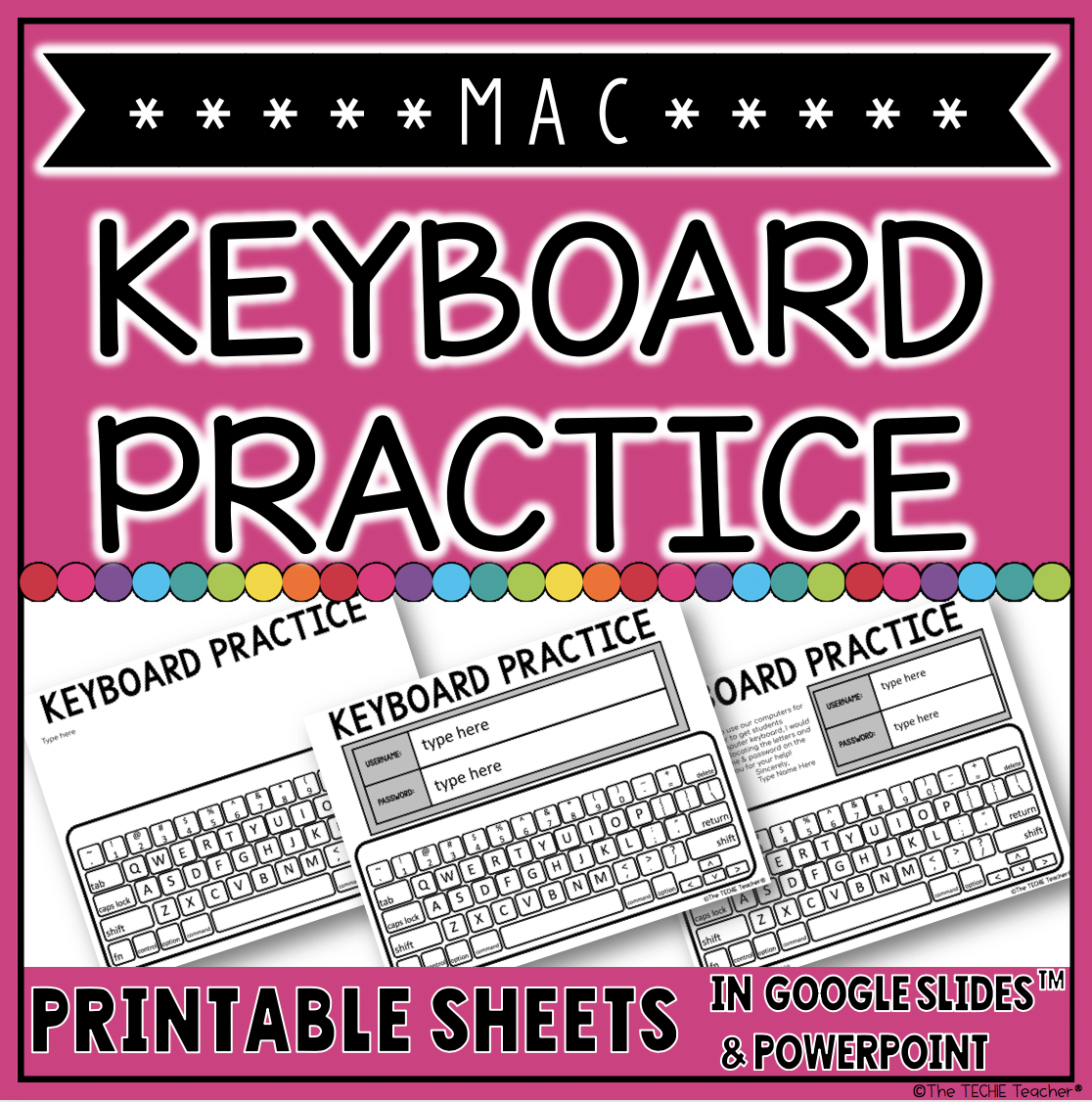Helpful Ideas to Get Students Logged Into Computers
Elementary teachers UNITE! We all know the struggles when it comes to having students login to their devices the first few times when they haven't had proper keyboarding instruction or practice. Let's go ahead and have a moment of silence for all of the kindergarten teachers.
Unless your district uses Clever and takes advantage of the Clever Badges (QR Codes) that will automatically sign students into their Chromebook or Window devices, student logins will continue to be a challenge at the beginning. Did you know that 50% of US K-12 schools use this single sign-on tool? Even if your district does utilize Clever badges, I still think it is important for students to eventually learn how to sign into their accounts so they can access them at home whether that be a Google account or some other application.
It is helpful to buddy younger students with older students to help practice logging in the first few times. Be sure to tell the older students to not login for the younger student but to talk them through the process and locate the letters on the keyboard. It is also important to mention that if they click "sign in" after entering their information and the computer is not doing anything that 9 times out of 10 it is because they misspelled something or did not follow the case sensitive format of their username/password. Instead of getting the teacher's attention to tell him/her that the computer isn't working they need to double or even triple check every character they entered. We want the younger students to gain confidence, become self sufficient and not get discouraged. I also think it is important to mention to the younger ones that we normally don't share our passwords with one another but in this instance it is okay since the older kids are helping with the process. I really try to avoid letting classmates help one another when entering their login information.
PRACTICE, PRACTICE, PRACTICE. I know practicing can be hard and time consuming, especially for classrooms that do not have daily access to devices. I created these printable practice sheets for Chromebook, Mac and PC users that can be used at home or at school! Each resource comes with 3 different sheets: 1. Keyboard and login information 2. Keyboard, login information and editable note to parent(s) 3. Keyboard and a blank space for your own message or sight words/spelling words you add in for students to practice typing. They can easily be color coded too! All three of these are FREE for my email subscribers and can be found in my resource library. If you are interested in joining my email list, fill out the form at the end of this post. They are also available in my TpT Store for $2.00 each. Click the images below to take you to their listing.
Unless your district uses Clever and takes advantage of the Clever Badges (QR Codes) that will automatically sign students into their Chromebook or Window devices, student logins will continue to be a challenge at the beginning. Did you know that 50% of US K-12 schools use this single sign-on tool? Even if your district does utilize Clever badges, I still think it is important for students to eventually learn how to sign into their accounts so they can access them at home whether that be a Google account or some other application.
What Can Be Done to Help This Process Be Easier for Students?
I wish there was a simple solution but we will need to stick with the saying: Practice Makes Perfect! However, there are some wonderful tips I've seen educators implement and I have used as well. Let's take a look:
Christina Pinto published THIS idea to color code keyboard rows using Scotch Expressions Washi Tape and create login cards that color code each character to match the keyboard row they appear on. I think this is a fabulous idea for primary students who are just beginning to use a computer/laptop keyboard for the first time to help them locate the characters in their login quickly. Of course this will not replace traditional keyboarding instruction.
Kindergarten teacher, Della Larsen, published THIS blog post with lots of great tips. If you would rather watch a video, she has a free one in her TpT Store that covers tips and tricks that you can access HERE. I really like how she pointed out that we need to give kindergarten children login cards with font that matches their device's keyboard. One year I worked for a district that created login cards that were all lowercase letters but the computer keyboards were upper case letters. Talk about a NIGHTMARE. Many children that age have a hard time recognizing letters in the beginning of the year so throwing in a curveball like that is just asking for a major headache.
Christina Pinto published THIS idea to color code keyboard rows using Scotch Expressions Washi Tape and create login cards that color code each character to match the keyboard row they appear on. I think this is a fabulous idea for primary students who are just beginning to use a computer/laptop keyboard for the first time to help them locate the characters in their login quickly. Of course this will not replace traditional keyboarding instruction.
Kindergarten teacher, Della Larsen, published THIS blog post with lots of great tips. If you would rather watch a video, she has a free one in her TpT Store that covers tips and tricks that you can access HERE. I really like how she pointed out that we need to give kindergarten children login cards with font that matches their device's keyboard. One year I worked for a district that created login cards that were all lowercase letters but the computer keyboards were upper case letters. Talk about a NIGHTMARE. Many children that age have a hard time recognizing letters in the beginning of the year so throwing in a curveball like that is just asking for a major headache.
It is helpful to buddy younger students with older students to help practice logging in the first few times. Be sure to tell the older students to not login for the younger student but to talk them through the process and locate the letters on the keyboard. It is also important to mention that if they click "sign in" after entering their information and the computer is not doing anything that 9 times out of 10 it is because they misspelled something or did not follow the case sensitive format of their username/password. Instead of getting the teacher's attention to tell him/her that the computer isn't working they need to double or even triple check every character they entered. We want the younger students to gain confidence, become self sufficient and not get discouraged. I also think it is important to mention to the younger ones that we normally don't share our passwords with one another but in this instance it is okay since the older kids are helping with the process. I really try to avoid letting classmates help one another when entering their login information.
PRACTICE, PRACTICE, PRACTICE. I know practicing can be hard and time consuming, especially for classrooms that do not have daily access to devices. I created these printable practice sheets for Chromebook, Mac and PC users that can be used at home or at school! Each resource comes with 3 different sheets: 1. Keyboard and login information 2. Keyboard, login information and editable note to parent(s) 3. Keyboard and a blank space for your own message or sight words/spelling words you add in for students to practice typing. They can easily be color coded too! All three of these are FREE for my email subscribers and can be found in my resource library. If you are interested in joining my email list, fill out the form at the end of this post. They are also available in my TpT Store for $2.00 each. Click the images below to take you to their listing.
 |
| Easily Color Code! |
Auto-Populate Login Information with Autocrat
Elizabeth Bernau downloaded the Chromebook templates and created THESE directions for those of you who receive your student login information in Google Sheets. You can use the Autocrat Google Sheets Add-On to auto-populate these practice sheets to avoid having to type in all student information yourself. This is how I create login cards for teachers and it will work the same way with these printables in Google Slides!
Good luck!