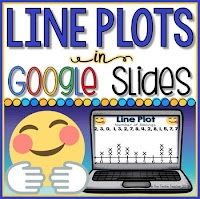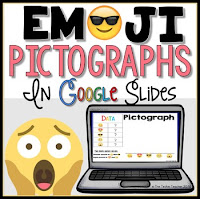It just so happened that the day after discovering this tool I had to tutor a small group of 3rd graders. Their teacher had emailed me saying that they would get confused between a dictionary and a thesaurus. So, I set out in my emoji gear..
to teach these kiddos the difference between a dictionary and a thesaurus using word clouds!
We focused on the thesaurus this past tutoring session. Next week we will focus on the dictionary. Here is what we did:
I was actually the anticipatory set for this lesson. As soon as I called the students out into the hallway and they saw my incredibly awesome emoji tshirt, we immediately started talking about emojis and their symbolism. Ya know how excited you get when a lesson kicks off even better than you would have imagined? THIS was one of those times.
Next, each child turned on their laptop and visited the website Tagul. I had them click on the Shapes button first, then the Emoji button and had them select the emoji they liked the best (student choice all the way!). The only catch was they had to tell me the emotion their emoji represented.
Then we clicked back on the Words button.
Students entered their emotion (ex. happy) in the first box. Then we got out actual thesauruses. That's right, I didn't have them go to thesaurus.com because I personally believe that there is just something about a tangible book that makes it more meaningful. However, that's not to say that thesaurus.com wouldn't also be effective. We talked about the types of information we could find in this type of reference source and then the students looked up their emotion. They had to find at least 5 other synonyms to add to their list.
You will notice a column labeled Size. If you would like to emphasize certain words to stand out, make the size bigger. This is just an option.
Their next step was to take 2 minutes to pick their font and layout. I always put a time limit on these types of selections because if you don't, THEY WILL TAKE ALL DAY. I even take all day.
Finally, the students chose the color(s) they wanted their word cloud to include. To do this, deselect the box next to Use shape colors and hover your cursor over the color numbers in the rectangle to the right. Click the Xs to get rid of them. The students had so much fun clicking the Random button a few times to see what colors would be chosen for them. You can also add the colors of your choice by clicking the color palette and then clicking Add.
We wrapped up the activity by having the students click Visualize...
The best part of the day was seeing their reaction when their emoji was generated.
But of course we didn't stop there.
Students clicked Download and Share...
and then the only saving option given if you don't create an account...Save as a png...
Note: Students could just print at this point straight from the website
Some of the students asked if they could color in parts of their emoji to make them stand out and I thought that was a great idea:
Since time was a factor, I had students send me their work and I put their images on a PowerPoint, added their names and printed for their teacher to hang up:
However, if I were to do this as a whole group lesson, I would want to be more efficient with collecting and displaying their work. One idea might be to have them post their emoji word clouds to a Padlet wall. Or, students could add their word cloud to a collaborative Google Slides presentation. Click HERE for a FREE template. Students simply double click Name, type their name, press the Enter/Return key and then drag and drop or import their word cloud to their slide. Then you can email the presentation home to parents or embed on your class blog/website! You can also click on File>Print and it will print all the emoji word cloud posters in one shot.
Like I said in the beginning, this was an E-A-S-Y activity! Classroom teachers can totally do this on their own. Give it a shot. I promise, your students will be engaged the entire time.
Want more Emoji activities? Check out these in my TPT Store! Just click on the images to take you to the product.
 |
| Check out THIS blog post about this project |