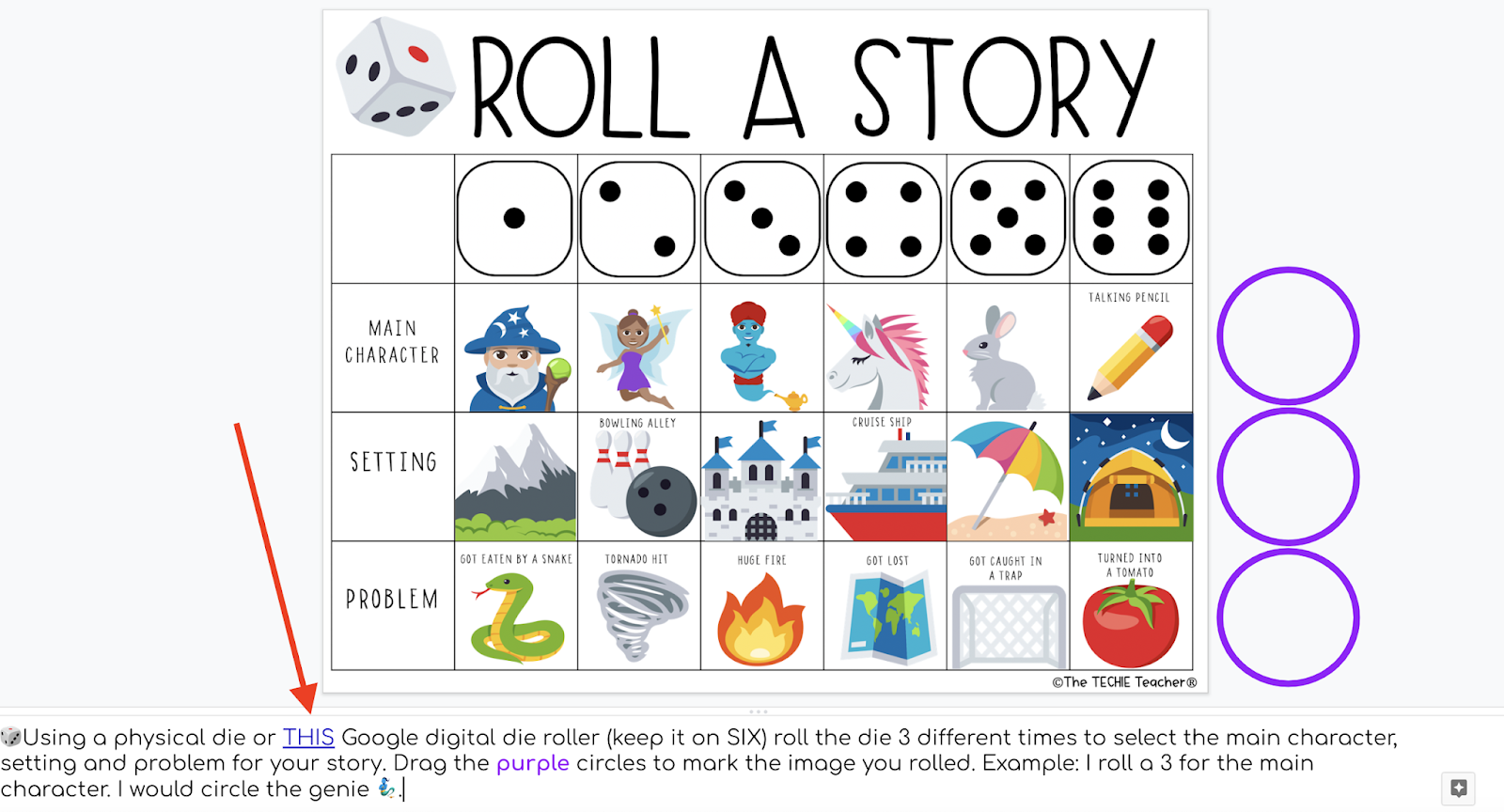This week I designed a digital writing activity that I wanted to share with YOU in case you could use it in your classroom! It is a digital version of the traditional "Roll a Story" activity in which students generate a writing prompt by rolling a die three times: once for the main character, once for the setting and once to identify a problem. From there the student crafts a creative story.
Why digital?
First of all, there is absolutely nothing wrong with the traditional roll a story activities that involve a set of dice, pencil and paper. Feel free to print the slides and use as a paper version from this download (delete the text boxes on the writing sheets before printing).
However, I created this as a digital writing activity in Google Slides™ for several reasons:
Reason 1: The current small group of students I have been working with who are struggling with generating ideas have made huge gains through shared writing activities. However, pencil/paper writing has become laborious and it was time to change up the pace. Therefore, I developed this roll a story activity for their class so the teacher could partner the struggling students with her stronger writers to collaborate on this digital writing activity through Google Slides™. In order make sure that students contribute their fair share, students were asked to change their font color (one person was blue and one person was green). This helped the students and the teacher know who typed what on the writing slide. Below is an example (this is not an actual student sample..I quickly whipped this one up😂).
Reason 2: This writing activity can easily be used over and over again. The teacher can assign the blank templates each time or students can duplicate the slides and create a Roll a Story Digital Writing Journal.
Reason 3: Editing writing is so much easier! Rather than marking up a child's writing only to have them rewrite the entire thing as a new draft, you can save time by leaving comments for students to read and quickly address by deleting and adding new text. Rewriting drafts made me despise writing as a child!
Reason 4: All kinds of reference materials are just a click away!
I could keep going. For more reasons why I love digital writing check out THIS post about digital writing journals.
However, I created this as a digital writing activity in Google Slides™ for several reasons:
Reason 1: The current small group of students I have been working with who are struggling with generating ideas have made huge gains through shared writing activities. However, pencil/paper writing has become laborious and it was time to change up the pace. Therefore, I developed this roll a story activity for their class so the teacher could partner the struggling students with her stronger writers to collaborate on this digital writing activity through Google Slides™. In order make sure that students contribute their fair share, students were asked to change their font color (one person was blue and one person was green). This helped the students and the teacher know who typed what on the writing slide. Below is an example (this is not an actual student sample..I quickly whipped this one up😂).
Reason 2: This writing activity can easily be used over and over again. The teacher can assign the blank templates each time or students can duplicate the slides and create a Roll a Story Digital Writing Journal.
Reason 3: Editing writing is so much easier! Rather than marking up a child's writing only to have them rewrite the entire thing as a new draft, you can save time by leaving comments for students to read and quickly address by deleting and adding new text. Rewriting drafts made me despise writing as a child!
Reason 4: All kinds of reference materials are just a click away!
I could keep going. For more reasons why I love digital writing check out THIS post about digital writing journals.
How does Roll a Story Work?
Students roll a physical die or virtual die three times (main character, setting, problem). I linked the virtual die into the speaker notes of the main slide for quick access. Example: If I roll a 3 for a main character, I will drag a purple circle to lay on top of the genie🧞♂️.
Once an image has been chosen for each category, then students can head to the writing template. Two options are included:
Option 2 is more basic than option 1. Option 1 has students type in the image name for each category and also asks students to add an image. The image can be created several different ways. One way is to practice copying and pasting the emojis from slide 4:
They can resize and position the emojis to create a scene. Here is an example (I added the dinosaur after copying and pasting my 3 emojis):
Other ways images could be added:
- built in image search
- create in Google Drawing, save as png, insert as an image
- use the shapes tools in Google Slides to create an illustration
- students draw a picture by hand and take a selfie holding their picture to add to the slide
That's it!
A huge shoutout goes to Splinter Woodworking Company for sending me this beautiful wooden bucket full of dice and yard activity ideas😍.
🌱A Tree is Planted for Every Game Purchased
♻️100% Sustainably Sourced
🌳Crafted from New Zealand Pine
♻️100% Sustainably Sourced
🌳Crafted from New Zealand Pine
Roll a Story template.
More Digital Writing Activities:
- Digital Journal
- Digital Diary
- Digital Writing Journal Prompts
- EMOJI Digital Writing Journals
- Would You Rather Digital Writing Journal
- Seasonal Would You Rather Digital Writing Journals