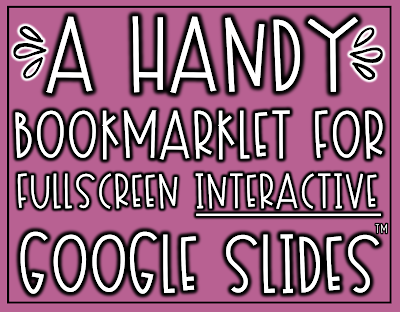Have you ever wished you could make interactive slides (slides in editing mode) in a Google Slide deck fullscreen by hiding the thumbnail images that appear on the left?
Oftentimes teachers use activities created in Google Slides for instructional purposes and they want the slide to appear as big as possible without students seeing the other slides projected on the side. I see more and more teachers projecting slide decks during their virtual meetings and it would be so nice to have the interactive slides cover most of the screen to help avoid distractions.
In one click you can change your Google Slide decks from:
A bookmarklet is a bookmark stored in a web browser that contains JavaScript commands that add new features to a browser.
HOW TO GET THE BOOKMARKLET FOR YOUR BROWSER:
To grab the bookmarklet and get it installed (it seriously is SO easy), just visit Noreen's post HERE where she clearly explains how it works.
Gif created by Noreen:
UPDATE: Chrome Extension Now Available
You can now get the same functionality with the Chrome extension!
Have fun!